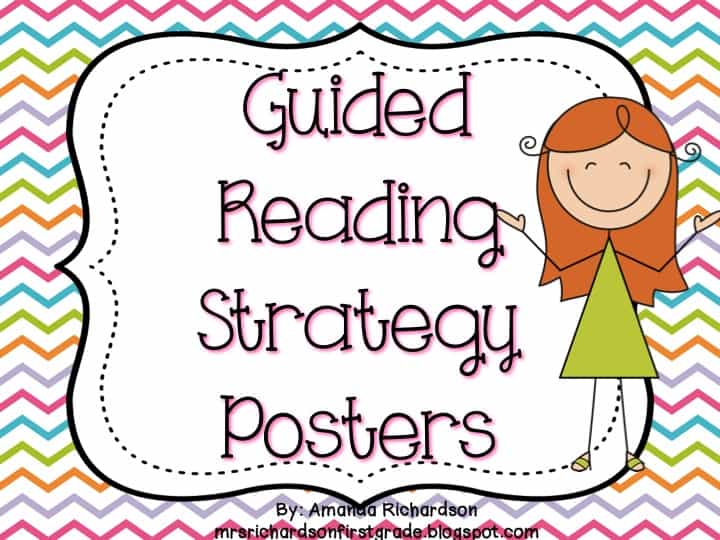

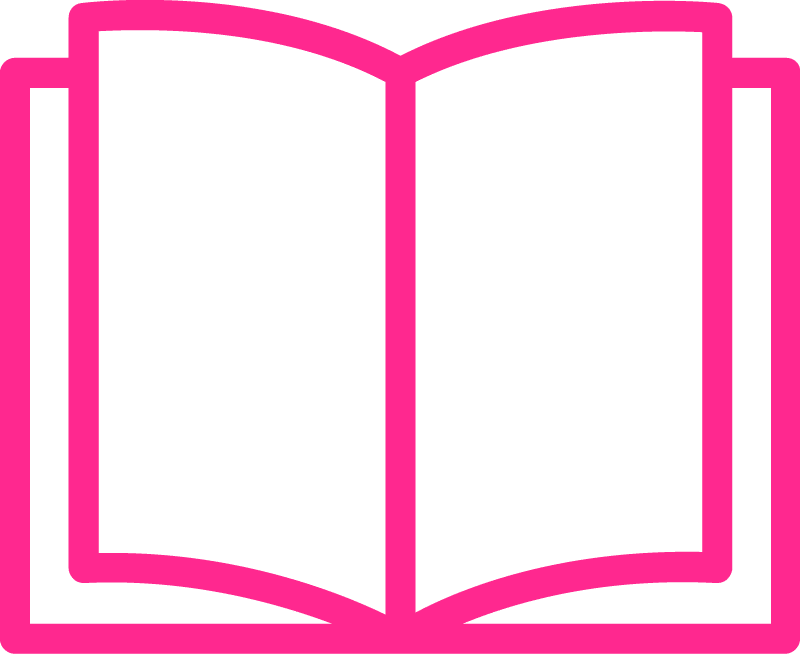
As a teacher, we often use technology in our classrooms to support our students learning and to enhance it. We want to give them the best, the latest, and the greatest! We go to trainings on the latest tech tools for our students, but not always for us. Often times we aren’t given tools for us, as teachers, though! I want to share my favorite teacher tech tool with you–my Apple Watch.
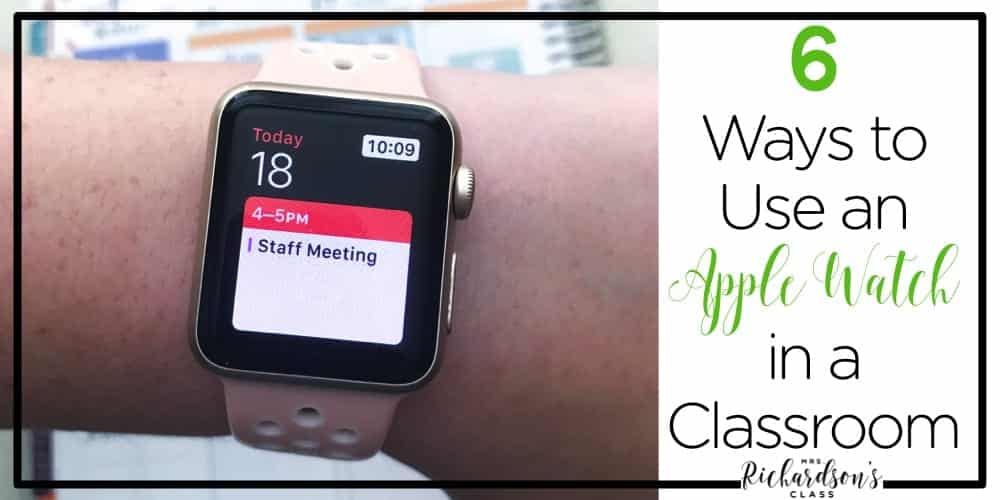
I must say, I gave a lot of push-back when it came to getting an Apple watch. I wasn’t sure I wanted the notifications on my wrist all day. BUT, I quickly found 6 ways that my Apple Watch was useful in the classroom.
My students were always rotating from one place to another for stations, reading groups, guided reading and math rotations, etc. The timer on my watch was ALWAYS in use. It has preset timers for 1, 3, 5, 10, 15, 30 minutes, 1 and 2 hours. The preset timers are a time saver for me, I don’t have to take time to set a specific timer, just tap one and it starts! If the preset timers don’t work for you, when you scroll to the bottom you can set a custom timer. Setting timers on my watch allowed me to walk around the classroom without having to go back to my desk and start or restart the timer every time.
I’m not sure I would have survived the school day without setting reminders and alarms on my phone. Teachers are always on the go and have so many things to remember and do, having the reminders come straight to your wrist is a life saver! I would set them for almost everything: taking attendance (I NEVER remembered), switching subjects, reminding myself to call a parent, a reminder to pass out a certain form, a reminder to attend a special ceremony, and much more! My favorite way to use the alarms were to set one for about 3 minutes before it was time to switch to another guided reading group. This gave me plenty of time to wrap up with my students instead of having to end abruptly when the timer went off. The best part about this was my students couldn’t hear the alarm going off, but I could feel it vibrate on my wrist, that way they weren’t checking out early!
The Apple Watch has a three ring system that it uses to track health. These rings signify standing for at least one minute during twelve different hours, 30 minutes of exercise (based on high heart rate), and your personal calorie goal (this tracks active calories). Each week, you will get a “Weekly Summary” that averages how many calories you burned each day and it will suggest a specific calorie goal for you. You can also adjust this yourself if it seems out of reach or you think you can burn more. You will be surprised how many calories you burn or how many exercise minutes you will rack up just by walking to the copy room or walking your class to lunch. Seeing the 3 rings on my watch really motivated me to be more active during the school day. I would find myself walking a little bit faster down the hallway, going up the stairs quicker, and even taking the long way back to my classroom just to burn a few more calories.
I rewarded my students with music during stations on days where I could really see that they were working and on task. I knew it could have the potential to distract them so they had to show me they were going to work really hard that day in order for me to play music. You could either play music during stations or you could play it while your students rotate. This plays the music on your phone so make sure that the playlist or song is set in advance and that your volume is turned up. I would have a Kidz Bop playlist up on my phone ready to go, then press play and pause right from my watch!
I haven’t personally used this one, but one of the teachers at my school used it regularly! It has to work through the Keynote app on your iPhone or Office 365 (which you can get for free using your school email!) and shows the presentation on your phone. It seems a little inconvenient, but with the correct cord to plug your phone into your projector, it is pretty simple. It is the perfect way to walk around the room as you do an interactive game or activity with your students. The PowerPoint remote for Apple Watch provides forward and back buttons, elapsed presentation time, and the slide number.
Some emails require more attention than others. They may need to be answered as soon as possible, or they may contain important information about the day. There were a few times when I didn’t realize that we had a last minute assembly at 1:30 until I checked my email during my planning period at 1. When I got my watch, I turned on push notifications for my email so I always saw them! This allowed me to screen my emails to see which ones required attention.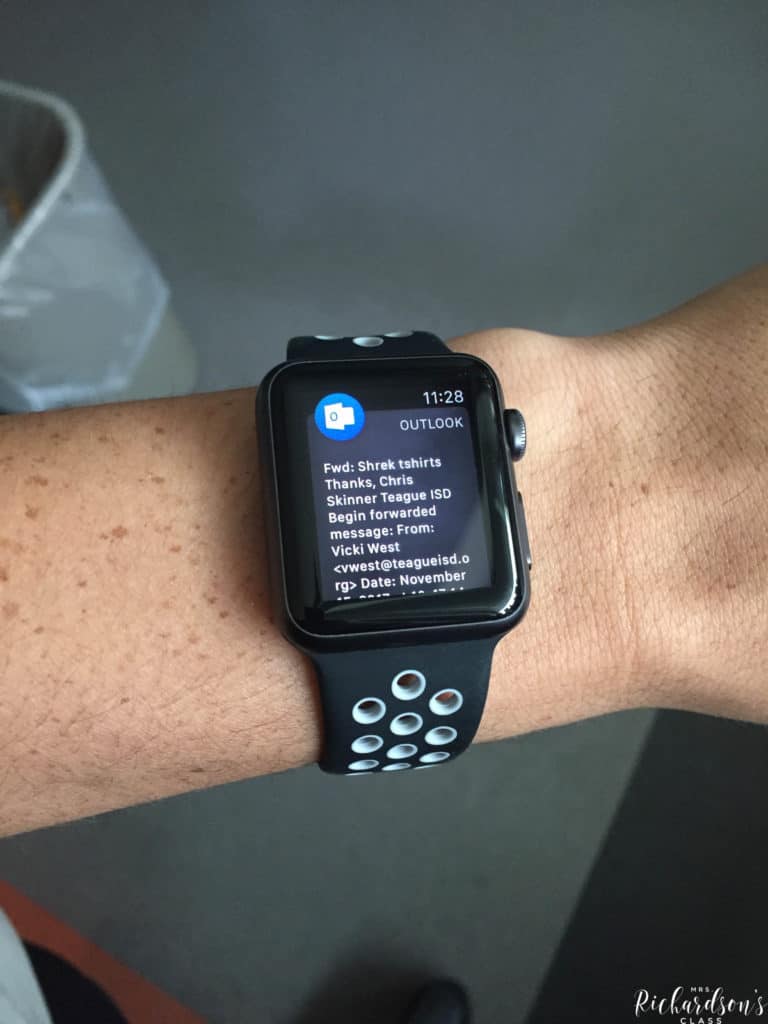
Having notifications on your wrist all day may seem as if it would be bothersome or complicated, but it truly can simplify your day if used correctly. These 6 ways can make any teachers day easier! An Apple watch for teachers is such a great gift!
If you are looking for a GREAT deal on an Apple Watch, be sure to check them out at Target HERE and grab the Black Friday deals!
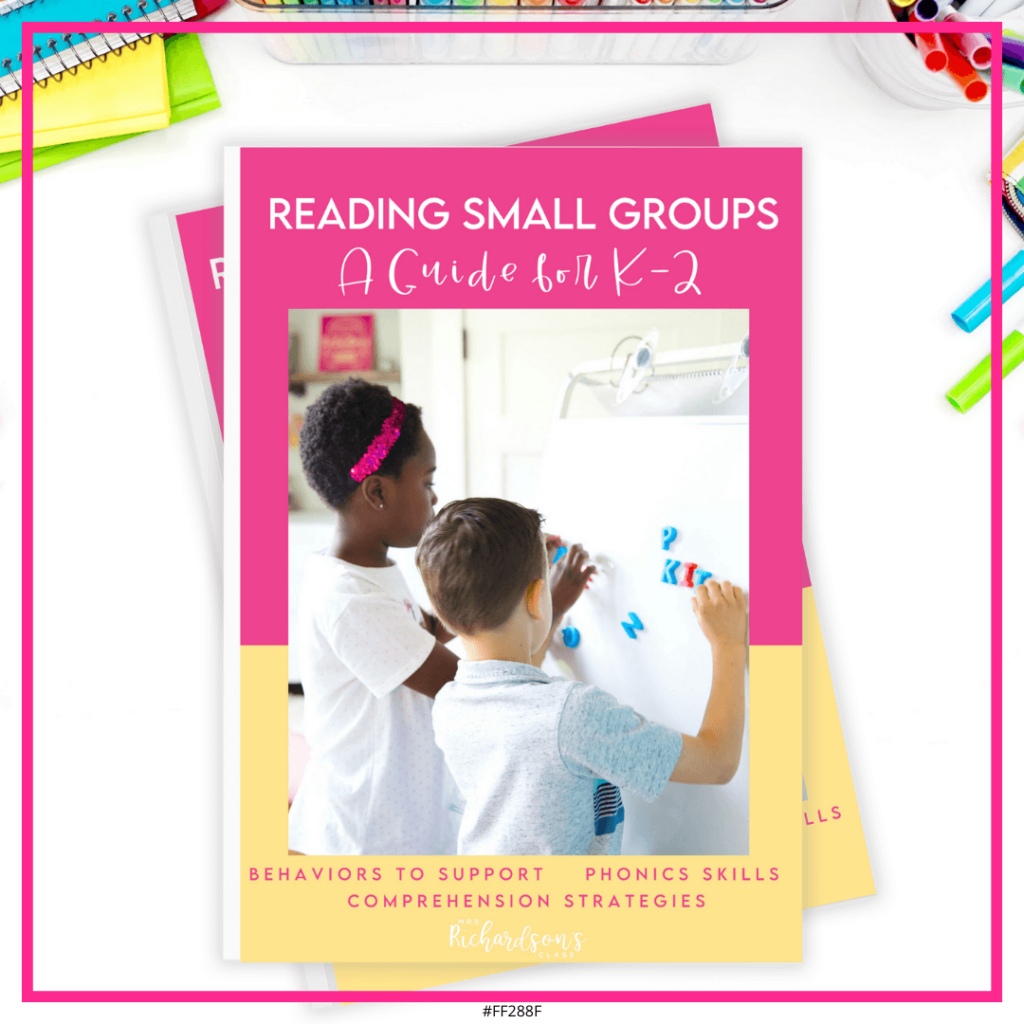
Want to use the latest research to boost your readers during small groups? This FREE guide is packed with engaging ideas to help them grow!

I’m a K-1 teacher who is passionate about making lessons your students love and that are easy to implement for teachers. Helping teachers like you navigate their way through their literacy block brings me great joy. I am a lifelong learner who loves staying on top of current literacy learning and practices. Here, you’ll find the tools you need to move your K-2 students forward!
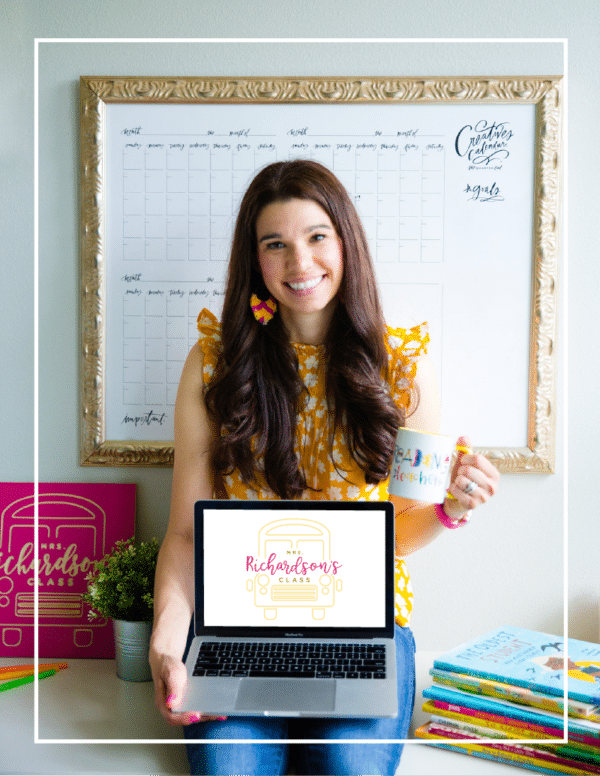
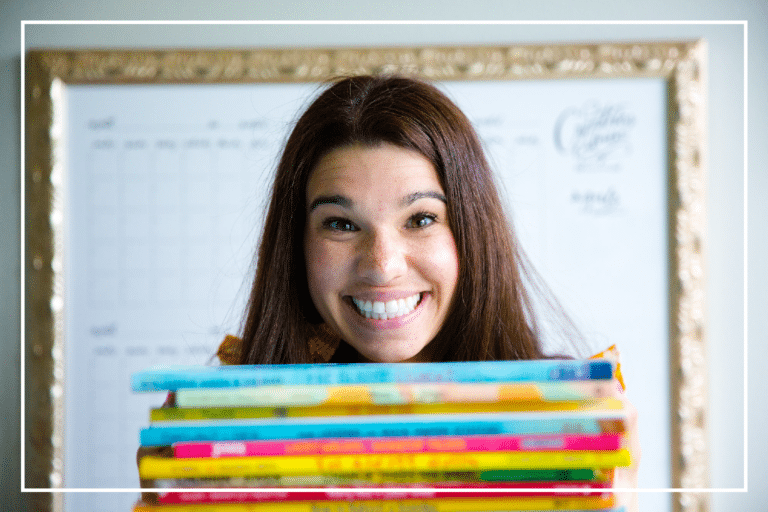
| Cookie | Duration | Description |
|---|---|---|
| cookielawinfo-checkbox-analytics | 11 months | This cookie is set by GDPR Cookie Consent plugin. The cookie is used to store the user consent for the cookies in the category "Analytics". |
| cookielawinfo-checkbox-functional | 11 months | The cookie is set by GDPR cookie consent to record the user consent for the cookies in the category "Functional". |
| cookielawinfo-checkbox-necessary | 11 months | This cookie is set by GDPR Cookie Consent plugin. The cookies is used to store the user consent for the cookies in the category "Necessary". |
| cookielawinfo-checkbox-others | 11 months | This cookie is set by GDPR Cookie Consent plugin. The cookie is used to store the user consent for the cookies in the category "Other. |
| cookielawinfo-checkbox-performance | 11 months | This cookie is set by GDPR Cookie Consent plugin. The cookie is used to store the user consent for the cookies in the category "Performance". |
| viewed_cookie_policy | 11 months | The cookie is set by the GDPR Cookie Consent plugin and is used to store whether or not user has consented to the use of cookies. It does not store any personal data. |
4 Responses
Hello, I am working on a research project on teaching and learning using the smartwatch. I would like to interview you and possibly 4-5 others who have used the smartwatch for teaching and learning.
Hi Amanda, I worked with you at Oakmont and now I work at Apple. However, I came across this page because I’m trying to help some teachers I know with some basic functions their Apple watches. I will definitely be sharing your page, thanks for writing it!
–Madison May
Hi Madison! How funny! I hope you are enjoying your new adventure at Apple! That sounds like a great fit for you! Thanks for sharing my page. 🙂 Have a great week!